FAQ - PSA
Frequently Asked Questions
Welcome to the Frequently Asked Questions page. We have put a compilation of answers to the most common problems that have been reported to us by you. If you require further information or your problem isn't listed in the FAQ, please contact us.
PSA User Guide
The PSA team created a User Guide on how to use the various functionalities to get the data you need.
You can consult the PSA User Guide to get more information about using the psa.esa.int interface.
Accessing the Data
|
What browsers do you support? |
|
PSA is known to work with most browsers. When accessing the data via FTP please take note of the comments in "Downloading the data". Various issues could prevent a page from displaying correctly. This is usually due to the browser accessing a cached version of your page. Reloading the page and forcing the browser not to use the cache would generally solve these issues. Use the following keyboard shortcuts to force a page to reload in this way: "Ctrl+F5" or "Ctrl+Shift+R" in Windows/Linux, "Cmd+F5" or "Cmd+Shift+R" in Mac OS X. |
|
Do I have to pay for data? |
|
No! All data on the PSA are free to download and use! |
|
Can I manually enter or edit SQL on the Advanced Search interface? |
|
Yes. Details regarding the syntax can be found in the PSA User Guide. |
Downloading the Data
|
Can I use the FTP service to set up a batch download or mirror functionality? |
| Yes you can (if you use any commercial ftp client), but please contact us before you do this, as we will need to ensure that the servers are running and that your activities will not interfere with other users should you be completing heavy downloads. Contact us. |
|
I cannot see the FTP service from my web browser? |
|
Many modern web browsers are removing support for the FTP protocol (e.g. Google Chrome). This means that clicking on a link to data on the FTP site (e.g. sftp://psaftp.esac.esa.int) may not work as it used to. In principle clicking on such a link should launch any installed application that supports the FTP protocol, and most operating systems include this function "out of the box". But if this doesn't work, you can access the FTP server from any FTP client (e.g. FileZilla, WinSCP, Cyberduck). Instead the PSA now offers a browsable view of the FTP server: https://psaftp.esac.esa.int/ and most links on these web pages have been updated to use this interface. Note that both ftp and https access point to the same data store and are otherwise identical. |
|
I can see some data on the User Interface but I cannot download it. |
| Some data on the User Interface may be proprietary, and are only accessible to privileged users authorised by the instrument team. These data will be released and made publicly available as soon as the official proprietary period is over. |
|
FTP Clients (Active vs Passive FTP) |
|
For optimum performance of the FTP servers here at the Archive, we recommend that you make sure that your FTP client is always set to "PASSIVE" mode. There are reasons for this, but they are reasonably detailed and perhaps not appropriate in their entirety here. n.b. Internet Explorer is sometimes set to "ACTIVE" FTP mode by default and so may be giving firewall problems. To set it to "PASSIVE":
This is a complex issue however, and so we also recommend that you take a few minutes to read the explanation on the difference between active and passive FTP mode from slacksite.com, should you find that you are experiencing problems. Slacksite.com. |
Using and Visualising the Data
|
Where do I find information on data set software? |
|
Software for use with the data is often provided by the instrument teams, and is typically found in the SOFTWARE or the DOCUMENT directory in their data set. Some external software is provided by the PSA, and can be found in the Tools page. For Mars Express, there have also been a number of Data Workshops supported by the instrument teams, and information on available software from these can be found here. |
|
How can I visualise the data? |
|
Software to visualise the data is often provided by the instrument teams, and is typically found in the SOFTWARE or the DOCUMENT directory in their data set. Some external software is provided by the PSA, and can be found in the Tools page. For Mars Express, there have also been a number of Data Workshops supported by the instrument teams, and information on available software from these can be found here. Most data products can be read by standard PDS readers such as NASAView and ReadPDS. |