ESASky EVA help - ESDC
ESASky EVA VIRTUAL ASSISTANT HELP
The ESA Virtual Assistant (EVA) has been trained to interact with ESASky allowing the users to perform the most common tasks that a user could do with the mouse in the ESASky web interface.
There two ways to interact with EVA in ESASky, writing or talking.
At the bottom of the EVA panel there is an area to interact with EVA:
- write: enter the question and click enter or return in your keyboard.
- talk: in the same panel there is a microphone icon, click on the icon and keep it pressed while talking, then release it for EVA to process the question.
At the top of the EVA panel there is a CLEAR icon that when clicked will clear the current conversation with EVA and start a new one.
Navigate to the following sections of this page:
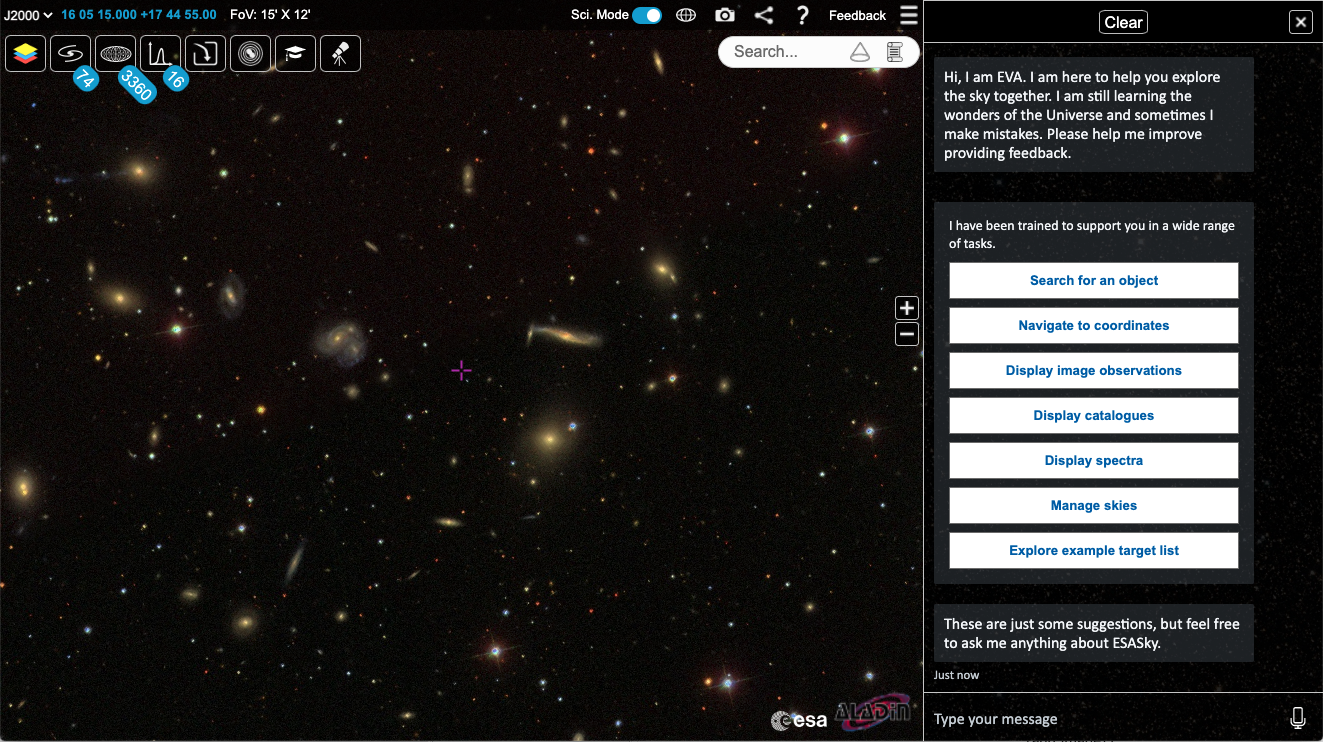
Use Case Examples
Below are some example scientific use cases:
- Search for all available data for my target of interest
- Visualise an object in different wavelengths
- Search for the electromagnetic counterpart of a neutrino event
1. Search for all available data for my target of interest
- Open EVA and type or speak 'Go to Gliese 433' (Gliese 433 is a red drawf star and exoplanetary system). ESASky will move to the target.
- Then 'Zoom in to 0.1 degrees'.
- Next 'Display image observations'. EVA will give a list of the available image observations in the field of view.
- Type '1' or 'HST-IR' to load up the HST infrared imaging observations, and '2' or 'Herschel' to load up the Herschel observations. The data panel will open in ESASky with the list of observations and the footprints of the observations will be displayed in the sky.
- Next type or speak 'Display catalogues'. EVA will give a list of the available catalogues in the field of view.
- Load up each catalogue by typing the relevant number or name of the catalogue. Each catalogue will then be loaded in the ESASky data panel and sources shown in the sky.
- Next type or speak 'Display spectra'. Eva will give a list of the availalbe spectra and light curve data in the field of view.
- Type '1' or 'CHEOPS' to load up the CHEOPS light curve observations. The data panel will open in ESASky with the list of observations and the footprints of the observations will be displayed in the sky.
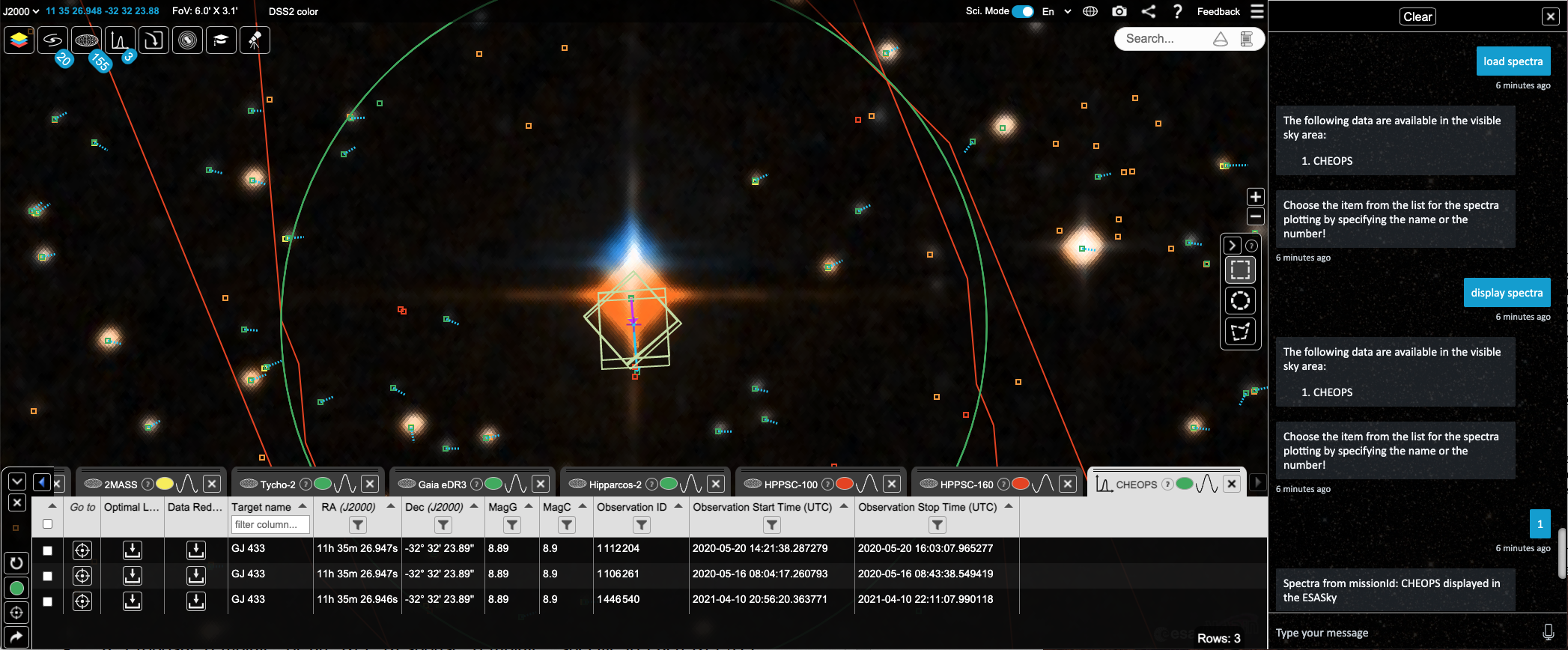
2. Visualise an object in different wavelengths
- Open EVA and type or speak 'Go to M51'. ESASky will move to the target M51 (the Whirlpool Galaxy).
- Then 'Zoom in to 0.5 degrees'.
- Next type or speak 'Manage skies'. EVA will give a list of the skies (HiPS) ordered firstly in wavelength.
- Type '3' to see the list of soft-X-ray skies.
- Type '1' to load the Chandra sky.
- Type 'Open sky panel'. The Skies panel opens with the Chandra sky selected and EVA shows again the list of skies ordered by wavelength.
- Again type '3' to see the list of soft-X-ray skies.
- Type '2' to load the XMM-Newton EPIC color sky. This sky is then shown in ESASky and loaded as the second sky in the skies panel.
- Type 'Add sky'. Eva will again show the list of skies ordered by wavelength.
- Type '4' to select the Ultraviolet skies.
- Type '1' to load the GALEX GR6 AIS color sky. This sky is shown in ESASky and loaded as the third sky in the skies panel.
- Type 'Add sky' and this time type '5' to select the optical skies.
- Type '9' to load the SDSS9 color sky. This sky is shown in ESASky and loaded as the fourth sky in the skies panel.
- Type 'Add sky' and this time type '7' to select the mid-infrared skies.
- Type '10' to load the AllWISE color sky. This sky is shown in ESASky and loaded as the fifth sky in the skies panel.
- Type 'Add sky' again to see the list of skies ordered by wavelength and this time type '8' to select the far-infrared skies.
- Type '4' to load the Herschel PACS RGB 70, 160 micron sky. This sky is shown in ESASky and loaded as the sixth sky in the skies panel.
- Type or speak 'play' and the skies panel will play through the loaded skies.
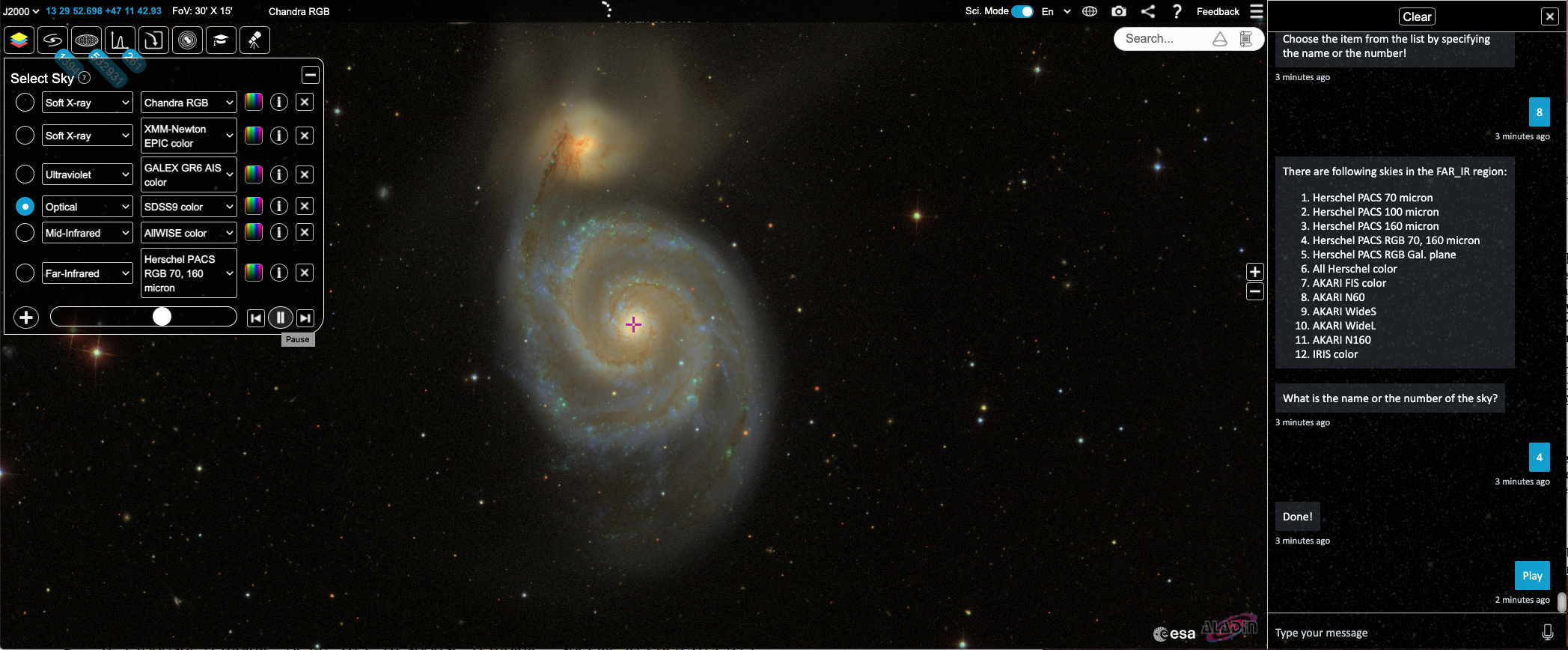
3. Search for the electromagnetic counterpart of a neutrino event
- Open EVA and type or speak 'Open Multi-messenger panel'. The multi-messenger panel opens in ESASky.
- Type 'Neutrinos' to open the neutrinos tab.
- Type 'Go to 225.79 +10.47' and 'Zoom to 6 degrees'. ESASky will now be centred on the neutrino event of the 30 July 2019.
- Search for an electromagnetic astrophysical counterpart by opening the relevant high energy catalogues. Type 'display catalogues'. Eva will list the catalogues with sources in the field of view.
- Type 'Fermi_3FHL' to load the third Catalog of Hard Fermi-LAT Sources.
- Type 'Fermi_4LAC-DR2' to load the Fourth Catalog of Active Galactic Nuclei detected by the Fermi Large Area Telescope.
- Type 'OU_Blazars' to load the Open Universe for Blazars catalogue.
- Search for any high energy imaging observations by typing 'Display images'. EVA shows a list of missions with imaging data available in the field of view.
- Type '1' or 'INTEGRAL' to load the INTEGRAL imaging data. The observations will load in the data panel and the centre of the observations are shown with a cross in the sky.
- Type '2' or 'XMM' to load the XMM-Newton EPIC images. The observations will load in the data panel and the footprints of the observations will be displayed in the sky.
- Do the same for CHANDRA and SUZAKU by either typing in the relevant number or name.
- In this case, the IceCube collaboration reported that 'The Fermi-LAT catalogue source 4FGL J1504.4+1029, associated with the active galaxy PKS 1502+106, is located within the 50% uncertainty region of the event with an offset of 0.31 degrees from the best-fit neutrino location. PKS 1502+106 is an FSRQ at a redshift of 1.84 also listed in the 3FHL catalog of hard Fermi-LAT gamma-ray sources.'
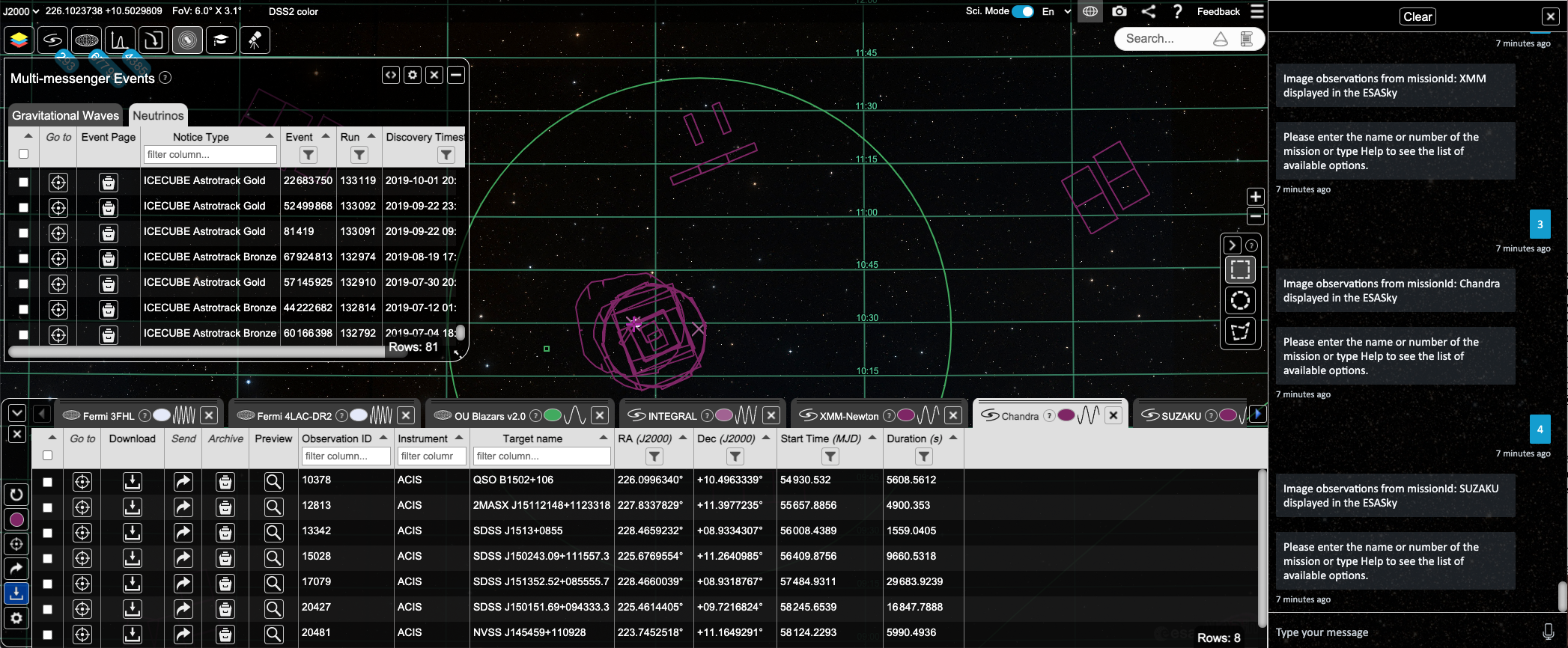
List of common commands
The list below shows some examples of how the users can interact with EVA to command ESASky via its API.
- Ask for Help anytime
- EVA Command: Help / I need Help / Can you help me?
- Turn On and Off the Grid:
- EVA Command: show the grid / remove the grid
- Change Coordinate System
- EVA Command: change coordinate system to equatorial / change coordinate system to Galactic / change coordinate system to J2000, (note that ecliptic is not available).
- Change the Zoom level:
- EVA Command: zoom in / zoom out / zoom in 2 degrees / zoom out 180 degrees / other variations changing the zoom level
- Switch between and Science and Explorer mode
- EVA Command: switch to science mode / switch to explorer mode
- How to Search for an Object
- EVA Command: search for an object will prompt the user to enter the name of the object as listed in astronomical name resolvers like SIMBAD, like M100, Andromeda Galaxy, NGC1177.
- EVA Command: move to coordinates will prompt the user to enter the RA/DEC coordinates in degrees when coordinate system is J2000, or the GLON/GLAT in degrees when the coordinate system is Galactic. In this conversation both RA/DEC or GLON/GLAT coordinates have to be provided before the bot can close the conversation and do something else.
- How to add and remove Background Skies
- EVA Command: open the skies panel
- This command will open the skies panel, list the available options and add the selected option to skies stack.
- The list of available options will look like this:
- 1. Gamma-ray
- 2. Hard X-ray
- 3. Soft X-ray
- 4. Ultraviolet
- 5. Optical
- 6. Near-Infrared
- 7. Mid-Infrared
- 8. Far-Infrared
- 9. Submillimeter
- 10. Radio
- 11. Others
- In order to select one of the options enter the number or the name paying attention to the spelling.
- EVA Command: add new sky will behave like open the skies panel.
- EVA Command: remove skies will remove all the skies in the stack except the first one.
- EVA Command: if you know the name of the background sky it can be opened directly add new sky DSS2 red.
- EVA Command: change color palette will show the list of available options (typically greyscale, rainbow, planck, native, cubehelix).
- EVA Command: change color palette rainbow will change the color palette directly to rainbow.
- EVA Command: play, pause, previous, next can be used to control the player that is used to smoothly transition between the skies shown in the stack.
- EVA Command: close skies panel will close the panel.
- EVA Command: open the skies panel
- Show the available image observations in the field of view
- EVA Command: show me image observations will list the available image data sets.
- 1. INTEGRAL
- 2. XMM
- 3. Chandra
- 4. SUZAKU
- 5. XMM-OM-OPTICAL
- 6. XMM-OM-UV
- 7. HST-UV
- 8. HST-OPTICAL
- 9. HST-IR
- 10. ISO-IR
- 11. Herschel
- 12. AKARI
- 13. Spitzer
- 14. ALMA
- EVA Command: show me image observations will list the available image data sets.
- In order to select one of the options enter the number or the name paying attention to the spelling.
- Show the available catalogues in the field of view
- EVA command: show catalogues / show available catalogues / show me the catalogues in the field of view / other variations using the word catalogues.
- The list of available options will typically look like this:
- 1. LAMOST
- 2. AllWise
- 3. AKARI-IRC-SC
- 4. TwoMASS
- 5. INTEGRAL
- 6. CHANDRA-SC2
- 7. XMM-EPIC-STACK
- 8. XMM-EPIC
- 9. XMM-OM
- 10. XMM-SLEW
- 11. Tycho-2
- 12. Gaia-eDR3
- 13. Hipparcos-2
- 14. HSC
- 15. Herschel-HPPSC-070
- 16. Herschel-HPPSC-100
- 17. Herschel-HPPSC-160
- 18. Herschel-SPSC-250
- 19. Herschel-SPSC-350
- 20. Herschel-SPSC-500
- 21. Planck-PGCC
- 22. Planck-PCCS2E-HFI
- 23. Planck-PCCS2-HFI
- 24. Planck-PCCS2-LFI
- 25. Planck-PSZ2
- 26. Icecube
- 27. Fermi_4FGL-DR2
- 28. Fermi_3FHL
- 29. Fermi_4LAC-DR2
- 30. 2WHSP
- 31. 2RXS
- 32. 1. OU_Blazars
- The list of available options will typically look like this:
- In order to select one of the options enter the number or the name paying attention to the spelling.
- EVA command: show catalogues / show available catalogues / show me the catalogues in the field of view / other variations using the word catalogues.
- Show the available spectra in the field of view
- EVA Command: show me available spectra / show me available spectra in the field of view / other variations of the same sentence using the keyword "spectra"
- The list of available options will typically look like this:
- 1. XMM-NEWTON
- 2. Chandra
- 3. IUE
- 4. HST-UV
- 5. HST-OPTICAL
- 6. HST-IR
- 7. ISO-IR
- 8. Herschel
- 9. LAMOST
- 10. CHEOPS
- The list of available options will typically look like this:
- EVA Command: show me available spectra / show me available spectra in the field of view / other variations of the same sentence using the keyword "spectra"
- Open the Multi-Mesenger panel
- EVA Command: open gravitational waves panel / open neutrino panel / close gravitational wave panel / close neutrino panel
- Open the James Webb Space Telescope Planning Tool
- EVA Command: open planning tool / close planning tool
- The list of available instruments looks like this:
- 1. NIRSpec
- 2. NIRCam
- 3. NIRISS
- 4. MIRI
- 5. FGS
- The list of available instruments looks like this:
- Select one of the instruments and the list of available apertures for that instrument will be shown.
- For example, the list of available apertures for NIRSPEC will look like this:
- 1. NRS_FULL_MSA
- 2. NRS_FULL_MSA1
- 3. NRS_FULL_MSA2
- 4. NRS_FULL_MSA3
- 5. NRS_FULL_MSA4
- 6. NRS_FULL_IFU
- 7. NRS_S200A1_SLIT
- 8. NRS_S200A2_SLIT
- 9. NRS_S200B1_SLIT
- 10. NRS_S400A1_SLIT
- 11. NRS_S1600A1_SLIT
- For example, the list of available apertures for NIRSPEC will look like this:
- EVA Command: open planning tool / close planning tool
- Show the available publications targeting objects in the field of view
- EVA Command: show publiactions / open publications
- In order to remove the available publications the user has to open the publications panel clicking on the icon in the top bar and click on the "x".
- Open the Target List panel
- EVA Command: open target list panel / open target list Spiral Galaxies / other variation that include open target list and the name of one of the available lists.
- The list of available options typically looks like this:
- 1. SpiralGalaxies
- 2. PeculiarGalaxies
- 3. InteractingGalaxies
- 4. GalaxyClusters
- 5. BrightNebulae
- 6. DarkNebulae
- 7. GlobularClusters
- 8. OpenClusters
- 9. StarFormationRegions
- 10. SupernovaRemnants
- 11. SupermassiveBlackHoles
- 12. BrownDwarfs
- 13. BrownDwarfsInMultipleSystems
- 14. ClosestExoplanetarySystems
- 15. CESAR_ISM
- 16. CESAR_Galaxies
- 17. CESAR_Colours
- The list of available options typically looks like this:
- In order to select one of the options enter the number or the name paying attention to the spelling.
- EVA Command: open target list panel / open target list Spiral Galaxies / other variation that include open target list and the name of one of the available lists.
- Show ESA/Hubble Outreach Images
- EVA Command: in explorer mode open outreach panel will open the ESA/Hubble Outreach images and close outreach panel will close the panel.
- Open external data centres: not yet implemented.
- Removed a total of (5) style text-align:center;
- Removed a total of (30) style text-align:justify;



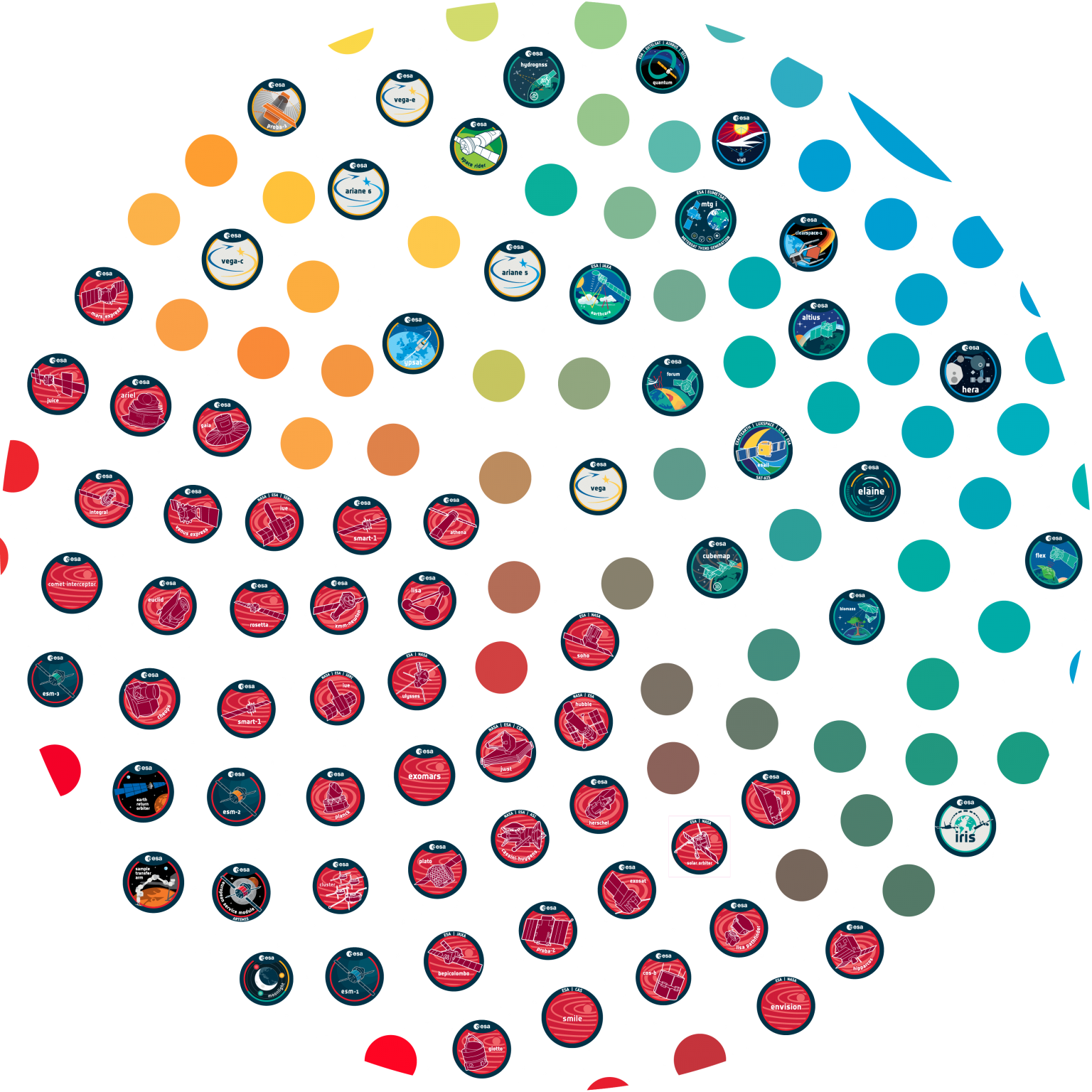






















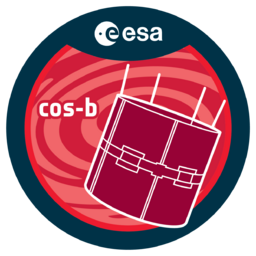













 Sign in
Sign in
 Science & Technology
Science & Technology