vospec_tutorial - ESDC
'VOSpec typical session' Tutorial
Below is a step-by-step VOSpec tutorial that follows similar steps to those shown in the version 5 demo 'VOSpec typical session', but has been updated for the latest VOSpec version 6.6. See also the colour pdf version and printer friendly pdf version.
- Launch VOSpec.
- Type 'AB Aur' in the 'Target' field and '0.1' in the 'Size' field (this is the radius of the search given in degrees). Click 'Query'.
- The Server Selector window then opens. Select the Theoretical Spectra Services, in the left-hand side of the window in the 'Query by Service' region, by opening up the Theoretical Spectra Services tree.
- Select the 'Kurucz ODFNEW /NOVER models' (the Kurucz models of stellar atmospheres).
- Open the 'Kurucz ODFNEW /NOVER models' tree in the right-hand side of the window in the 'Query by params' region. Change the Kurucz model parameter values by selecting each one in turn and choosing the values in the 'Insert Param Value' region. Change the parameters to the following: teff_min 9500 teff_max 10000 logg_min 4.00 log_max 4.00 meta_min 0.00 meta_max 0.00
- Select all the observational services by ticking the box titled 'Select All Observational', located in the bottom left region, underneath 'Query Outlook'.
- Click 'Query'.
- The spectra are then loaded into the 'Spectra List' region of the main VOSpec window.
- Double click on the CDS Multicatalogue Photometry Service within the Spectra List region.
- The Tree Organizer window then opens. Within this window select 'Catalogue' for the Level 1 criterion and 'Distance (degrees)' for the Level 2 criterion. Click 'Organize'.
- Within the 'Spectra List' region the CDS Multicatalogue Photometry Service tree is now ordered by 'catalogue' as the first branches and 'distance' as the second braches.
- Tick the box to the left of the CDS Multicatalogue Photometry Service to select all hte photometry.
- Select the 'Tree/Table view' icon on the top right of the main VOSpec window.
- The Spectra List are now displayed in table format with metadata ordered into columns. Note that distance metadata appears for all SSA servers with RA and DEC parameters. The columns can be sorted by clicking on the column headers and can also be dragged to different positions within the table by holding the left click of your mouse as you drag the column.
- This region can be docked to it's own window by left clicking and dragging on the left-hand side (greyed region).
- Click on the International Ultraviolet Explorer tab and click on the column header Distance (degrees) to sort the table by distance.
- Select the following observational spectra: the first two International Ultraviolet Explorer (IUE) spectra beginning with 'swp...' and the first two IUE spectra beginning with 'lwr...'.
- Click on the tab 'The ISO Data Archive InterOperability System' and select the spectra beginning with the name 'ISO LWS01...' and 'ISO SWS01...'.
- Click 'RETRIEVE'.
- The CDS photometric points and six observational spectra are then displayed.
- Change the y-axis from Jy to erg/cm2/s by clicking on the 'Flux Unit' field to the left of the main VOSpec window.
- Select the three Kurucz models and click 'RETRIEVE'.
- The Kurucz models are displayed with the observational spectra. Zoom into the UV and optical region by holding the left click of your mouse as you drag the cursor across the region to be zoomed into.
- Select the Normalization Tool icon and click on the point (flux value) you wish the Kurucz models be normalized to. The normalized models are then redisplayed with the observational spectra.
- Removed a total of (1) style text-align:center;




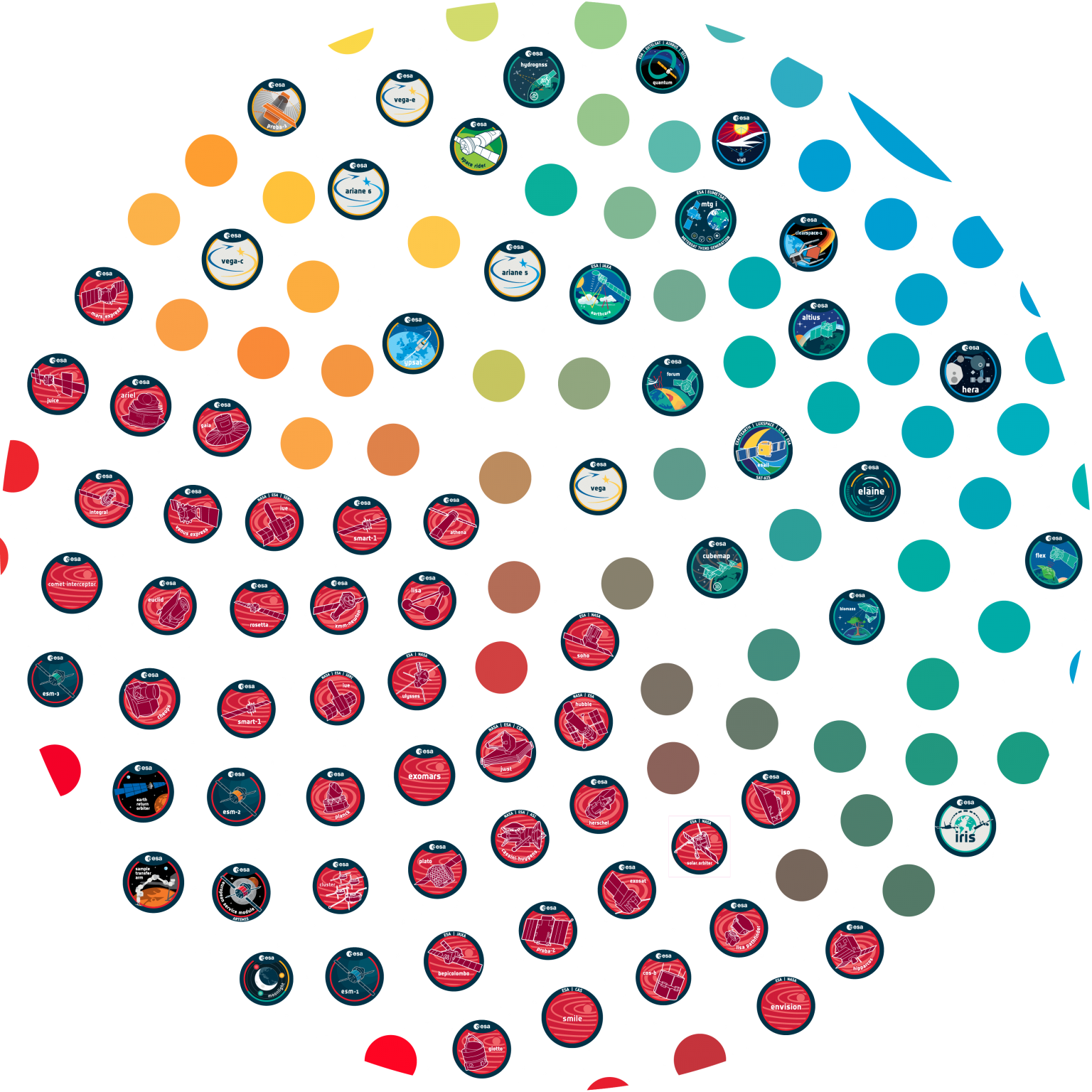






















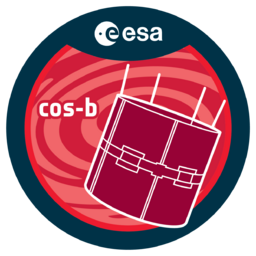












 Sign in
Sign in
 Science & Technology
Science & Technology