SAS Installation VM - XMM-Newton
Virtual Machine for SAS
Introduction
Since 2006, each release of SAS is distributed installed in a Linux Virtual Machine named the Virtual Machine for SAS or VM4SAS, which includes as well the complete set of tools required to run the SAS. The package is aimed for those who do not want to spend time installing anything either on a Linux or on a macOS system, or have no access to any of the two, as it is the case of MS Windows users.
A Virtual Machine (VM) allow us to run an Operating System (OS), the guest, inside another, the host. A VM can be created on a given host OS, e.g. on Linux, macOS or Windows, to run the same or a different guest OS. Once it is built, to run it we need an application known as the VM Player. In most cases, the VM player for a given host OS, allow us to build as well the VM for other guest OS.
The VM4SAS has been built on macOS using a comercial product named VMware Fusion. Such software allow us to create a Linux VM, i.e. the guest OS is Linux, which can be run on Linux, macOS or Windows, as long as we install on any of them the respective VM Player.
VM4SAS has been tested with two VM players:
- For Linux and Windows, the free VMware Workstation Player.
- For macOS, the licensed product VMware Fusion.
VM4SAS22.1
Two VM4SAS22.1 packages are distributed:
- VM4SAS22.1.zip (compressed with zip) which is ready for any VMware Player on Windows, Linux and macOS.
Both VM packages include:
- A 64-bit VM running the Ubuntu 22.04.01 LTS 64-bit guest OS installed from the Ubuntu 22.04LTS Desktop amd64 live distribution, released April 14, 2022. As mentioned earlier, such VM was created in macOS using VMware Fusion.
- SAS 22.1.0 (xmmsas_22.1.0-a8f2c2afa-20250304) built on Ubuntu 22.04LTS, released as sas_22.1.0-Ubuntu22.04.tgz, installed in /usr/local/SAS/xmmsas_22.1.0-a8f2c2afa-20250304.
- The whole set of calibration files (CCF) required to process any XMM-Newton observation up to date, stored in directory /ccf/valid.
- perl 5.34.1 installed with perlbrew on /home/xmmsas/perl5/perlbrew/perls/perl_5.34.1.
- python 3.10.6 natively installed in /usr/bin together with all SAS 21.0.0. Python required packages as specified in in sas_21.0.0_python_packages.txt.
- Heasoft 6.30 built from source code (including Python support for Xspec) and installed in /usr/local/heasoft-6.30. The heainit shell alias was defined to initialize it.
- ds9 8.4.1 and xpa 2.1.20 installed in /usr/local/ds9.
- grace 5.1.25 installed as a Linux package under /usr/bin.
- wcstools 3.9.7 installed in /usr/local/wcstools-3.9.7.
Hardware and Sofware requirements
To install the VM packages you will need:
- Reserve approximately 50 GB of disk space to download the package and uncompress it.
- Reserve at least 4096 MB of RAM to run the VM, although we recommend 8192 MB.
- On Windows or Linux, the latest version of VMware Workstation Player which can be downloaded from here.
- The zip software to uncompress the zip compressed files.
Display settings
The VM is configured to use 3D display acceleration and use the host OS display resolution by default. Change the resolution to fit your display resolution at your convenience.
In some iparticular cases you may find difficult to adjust the VM display resolution to your host display resolution. In such situations it is recommended to install any VM tools for Linux (remind that the VM guest OS is Ubuntu Linux), to fit the VM display to your host display.
Network settings
Both VM Players will allow to share the physical network interface available from your host OS to provide a virtual network interface to the guest OS. Hence, if your system has an active Internet connection, you should be able to access the Internet from inside the VM.
Installation instructions
On Windows and Linux download and install the free VMWare Player. Once done, download and unpack in your disk either VM4SAS22.1.zip. Sizes of both are in the range of ~10/15GB. As a result of the unpack you should get a folder named VM4SAS22.1 containing the Virtual Machine component files. At this point you may remove the zip file to save disk space.
Running the Virtual Machine
To start the VM with VMware Player, open the directory VM4SAS22.1 and just double click on file VM4SAS22.1.vmx. Alternately, launch the VMware Player and go to its File Menu, then select the Open option and choose the file referred previuosly.
Once the VM is up and running, you need to log in into it as you would do for a real Linux Ubuntu Desktop. For this purpose we have provided a predefined user to run SAS whose name is xmmsas with password xmmsas.
If needed, on any terminal launched on the VM Linux Desktop, the user xmmsas may become root by issuing the following command:
su - root
The system will ask you to enter the xmmsas password.
Alternately, you may become root as well by issuing the command:
sudo bash
which will also ask you to enter the xmmsas password.
Running the SAS
To run the SAS proceed as for any other platform. First initialize Heasoft by means of the alias heainit, then the SAS environment by sourcing the respective script which is provided in the installation of SAS. For Bash shell, this can be done as follows
source /usr/local/SAS/xmmsas_22.1.0-a8f2c2afa-20250304/setsas.sh
Alternatively you may use as well
source $HOME/setsas.sh
Please set the SAS_CCFPATH environment variable pointing to the directory /ccf/valid containing all CCF.
Support
The VM is provided as is. Please do not expect to receive specific support on using the VM Player software. Please send your problem reports on installing and using SAS on this VM environment through the XMM-Newton HelpDesk.

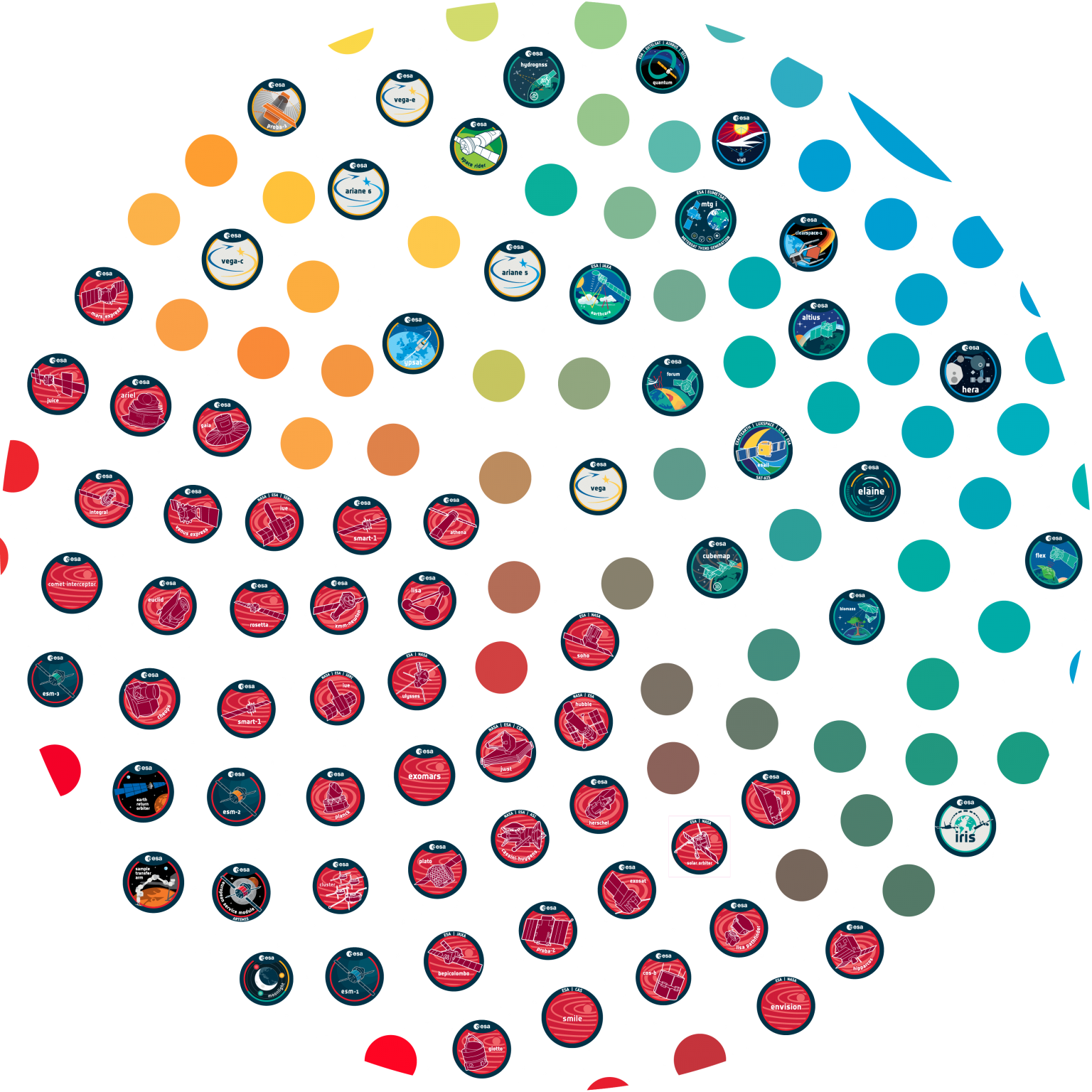

































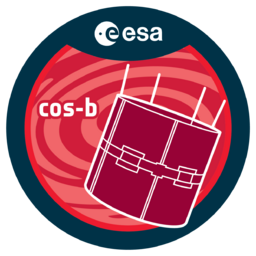




 Sign in
Sign in
 Science & Technology
Science & Technology