SAS Watchout - 18.0.0 - Python Miniconda problem - XMM-Newton
SAS Watchout
During the installation of Python performed in the general installation of SAS 18, an error message similar to the following is obtained (the example is taken from the installation of SAS 18 on a macOS machine):
... Checking for the RELEASE file: OK Checking we are in the top directory: OK Checking for presence of sas-setup.sh : OK Checking whether perl is available or not ... /usr/bin/perl is available. It will be used in all SAS perl tasks. Checking whether a proper SAS Python environment is available .. * 'conda' command was not found. 'conda' is not installed or not found in your system. * 'Miniconda' package and environment manager will be installed under the SAS installation directory. * This may take a while depending on your internet connection. Please be patient ... Miniconda installation file is ready: /user_selected_directory/xmmsas_20190531_1155/pythonInstaller/Miniconda3-4.3.31-MacOSX-x86_64.sh Starting Miniconda installation ... .done Miniconda was NOT installed under /user_selected_directory/xmmsas_20190531_1155/miniconda3. Exiting.
How to fix this problem?
During the general installation of SAS 18, the installation of Python is done by means of the conda package manager. If conda is not found, the installation script proceeds to download a package named Miniconda3, which includes conda.
Apparently, since two weeks ago, the Miniconda3 software repository has been redirected to a different URL. The installation script uses a tool named curl to access and download the proper Miniconda3 package. However, the curl command included in the script, has not been instructed properly to "follow" such redirection change (curl option -L). As a consequence, the Miniconda3 package is not downloaded but instead a file is created with the name of the Miniconda3 package, with size 0 bytes, in the directory.
/user_selected_directory/xmmsas_20190531_1155/pythonInstaller
In the example shown earlier for a macOS, such filename is
Miniconda3-4.3.31-MacOSX-x86_64.sh
and for the installation on a Linux system, it is
Miniconda3-4.3.31-Linux-x86_64.sh
To fix this problem we must proceed as follows:
- Change directory to /user_selected_directory/xmmsas_20190531_1155/pythonInstaller.
- Ensure the Miniconda3 package file (either Miniconda3-4.3.31-MacOSX-x86_64.sh or Miniconda3-4.3.31-Linux-x86_64.sh) is not present or, if it is, delete it.
- Edit the script miniconda_and_env_installer.sh. Go to line 275,
curl --progress-bar -o $MINICONDA_LOCAL_PKG "$MINICONDA_REPO" $MINICONDA_FILE_VER
and insert option -L, immediately after the command curl. Save and exit from editing the script. - Change directory to xmmsas_20190531_1155 and execute ./configure_install.
This should hopefully complete the installation of Python and the whole installation of SAS 18.
- Removed a total of (1) style text-align:center;

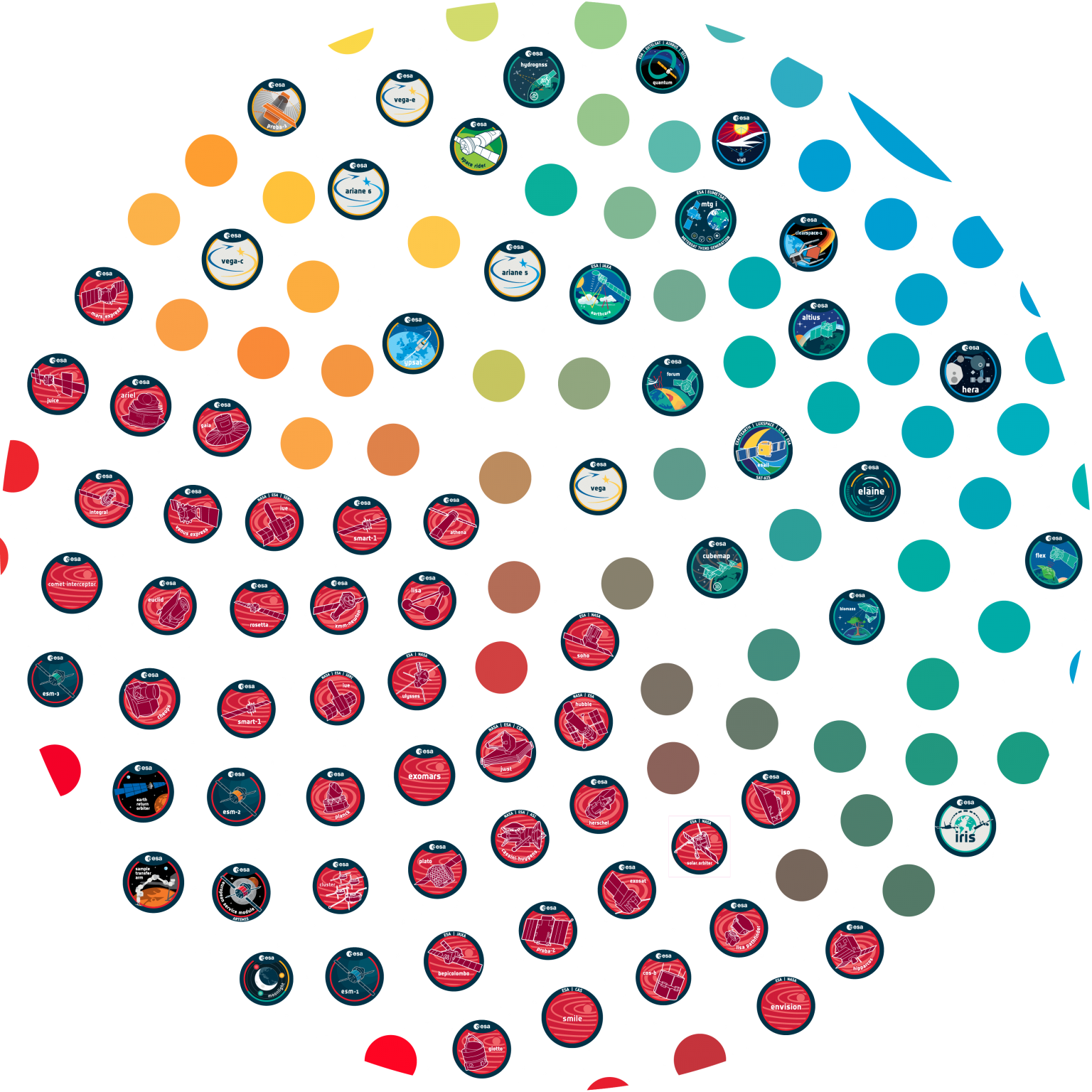


































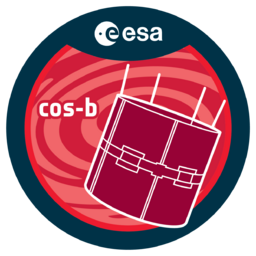



 Sign in
Sign in
 Science & Technology
Science & Technology